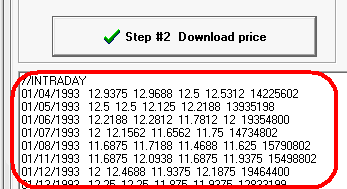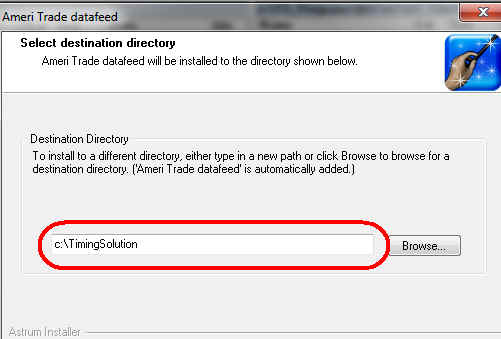
Ameri Trade datafeed
| Downloading | Available |
| Real Time | No available |
To downloading AmeriTrade financial data follow these steps:
Installation and downloading
1) Unpack and run this file.
Type the path where Timing Solution has been installed:
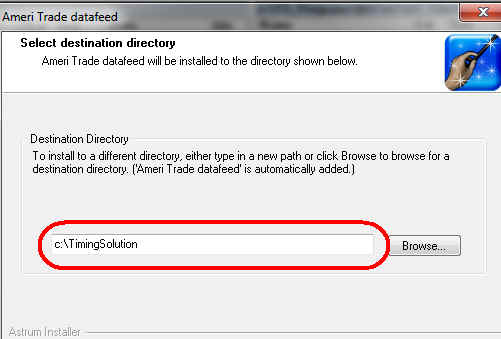
For example, if you install Timing Solution into this directory c:\Program Files\TimingSolution - you should type this path.
2) After installation in Timing Solution folder you will find this shortcut "Install AmeriTrade datafeed":
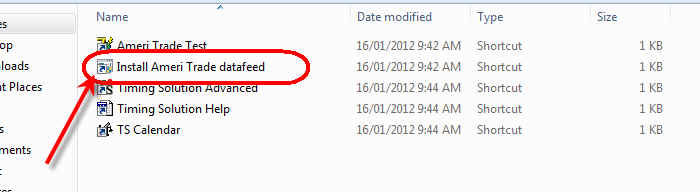
Click ![]() shortcut to activate Ameri Trade library.
shortcut to activate Ameri Trade library.
3) Run Timing Solution, click "Download price history" button:
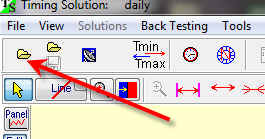
Click there "More" button:
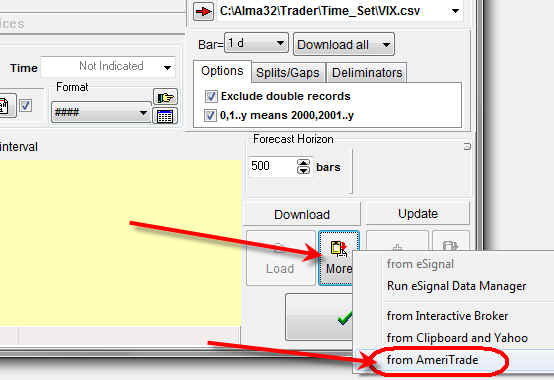
The menu item "from AmeriTrade" should be enabled.
4) Now you can download the price history through "Ameri Trade" any time:
Step #1) type login information, i.e. Username and password and click "Step #1: Login" button. If this information is correct in "Status" panels you should get this:
![]()
Step #2) type your financial instrument you want to download and click "Step #2 Download price" button:
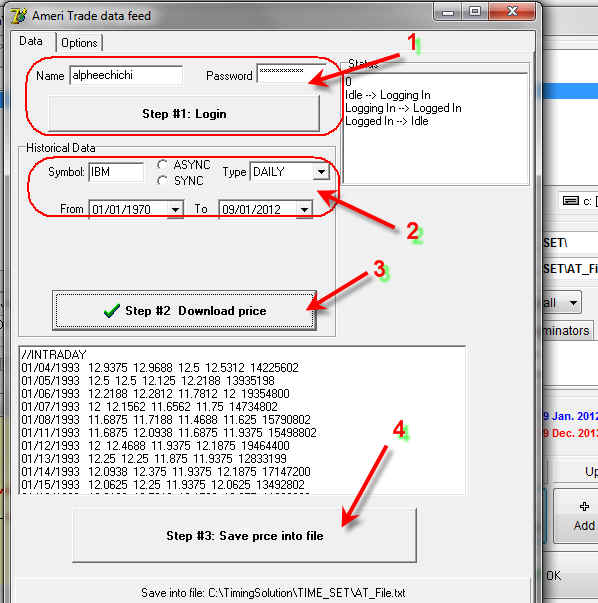
if price downloaded OK you should get information like this:

Step #3) Click "Step #3 Save price into file" button
Troubleshooting
1) First of all check that these files are available in Timing Solution directory:
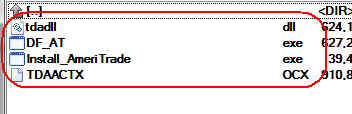
2) Try to run Install_AmeriTrade.exe file once again:
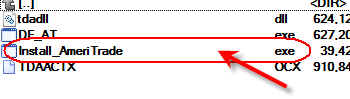
3) In Timing Solution folder click "Ameri Trade Test" shortcut:
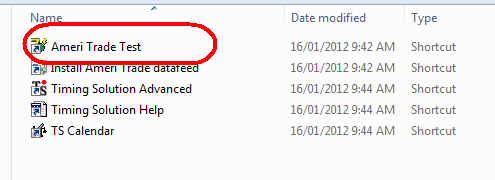
4) Type login information and check status information, if this information is correct it should display this:
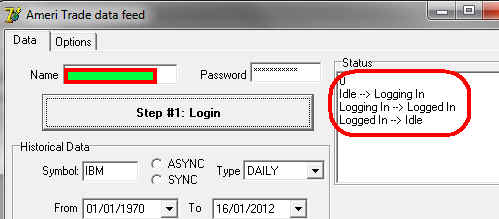
5) Type symbol and click "Download price" button. If this symbol is correct you should get this information: